Table of Contents
Certain medicines require a valid prescription before they can be processed and delivered. To make this easy, MedeCify allows you to upload your prescription directly during checkout.
🛒 Step-by-Step Guide #
1. Add Prescription Medicine to Your Cart #
- Browse and select the medicine that requires a prescription.
- Add it to your shopping cart.
2. Proceed to Checkout #
- Click on the cart icon to review your items.
- Once ready, click “Proceed to Checkout.”
3. Enter Delivery Information #
- Fill in your name, phone number, and delivery address.
- Ensure all details are accurate to avoid delays.
4. Upload Your Prescription #
- On the checkout page, you will see a section to upload a prescription.
- Click the “Upload” button and select a clear photo or PDF of your prescription from your phone or computer.
- Ensure the document clearly shows:
- Patient’s name
- Doctor’s name and signature
- Date issued
- Medicine name, dosage, and duration
5. Submit Your Order #
- Once uploaded, continue to payment and confirm your order.
- Our pharmacist will review your prescription before the order is processed.
📤 Tips for Successful Uploads #
- Use a clear and well-lit photo (avoid blurry or cropped images).
- Ensure the entire prescription is visible in one shot.
- Upload in accepted formats: JPG, PNG, or PDF.
- If you face upload issues, you can send your prescription via email or WhatsApp support (details provided at checkout).
📦 What Happens After Upload #
- Your order will be placed on hold until our licensed pharmacist verifies the prescription.
- Once approved, your order moves to processing and then delivery.
- If your prescription is rejected (e.g., expired, unclear, or invalid), you will be contacted by our support team.
⚠️ Important Notes #
- Expired prescriptions are not accepted.
- Some medicines may require additional verification due to regulatory guidelines.
- For multiple prescription medicines, you can upload one file containing all items or upload each prescription separately.
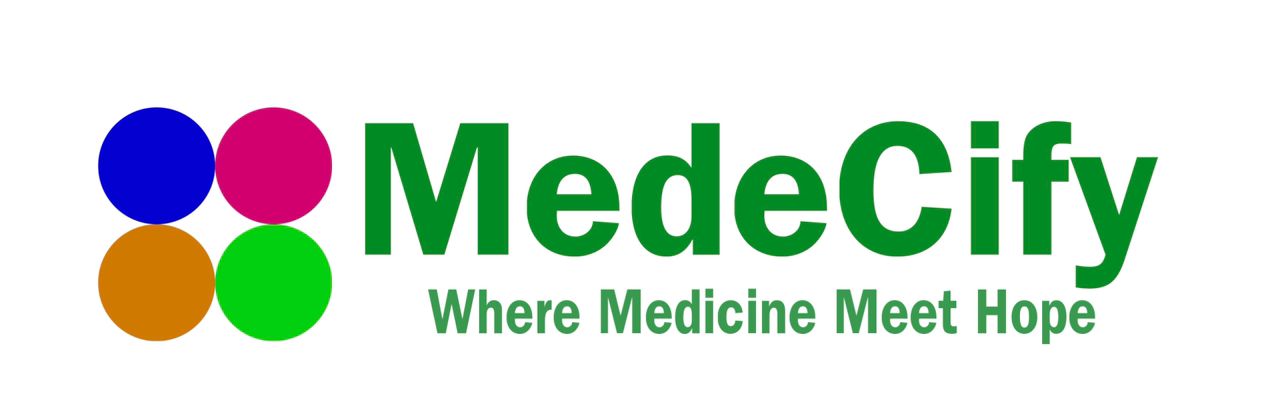








Leave a comment